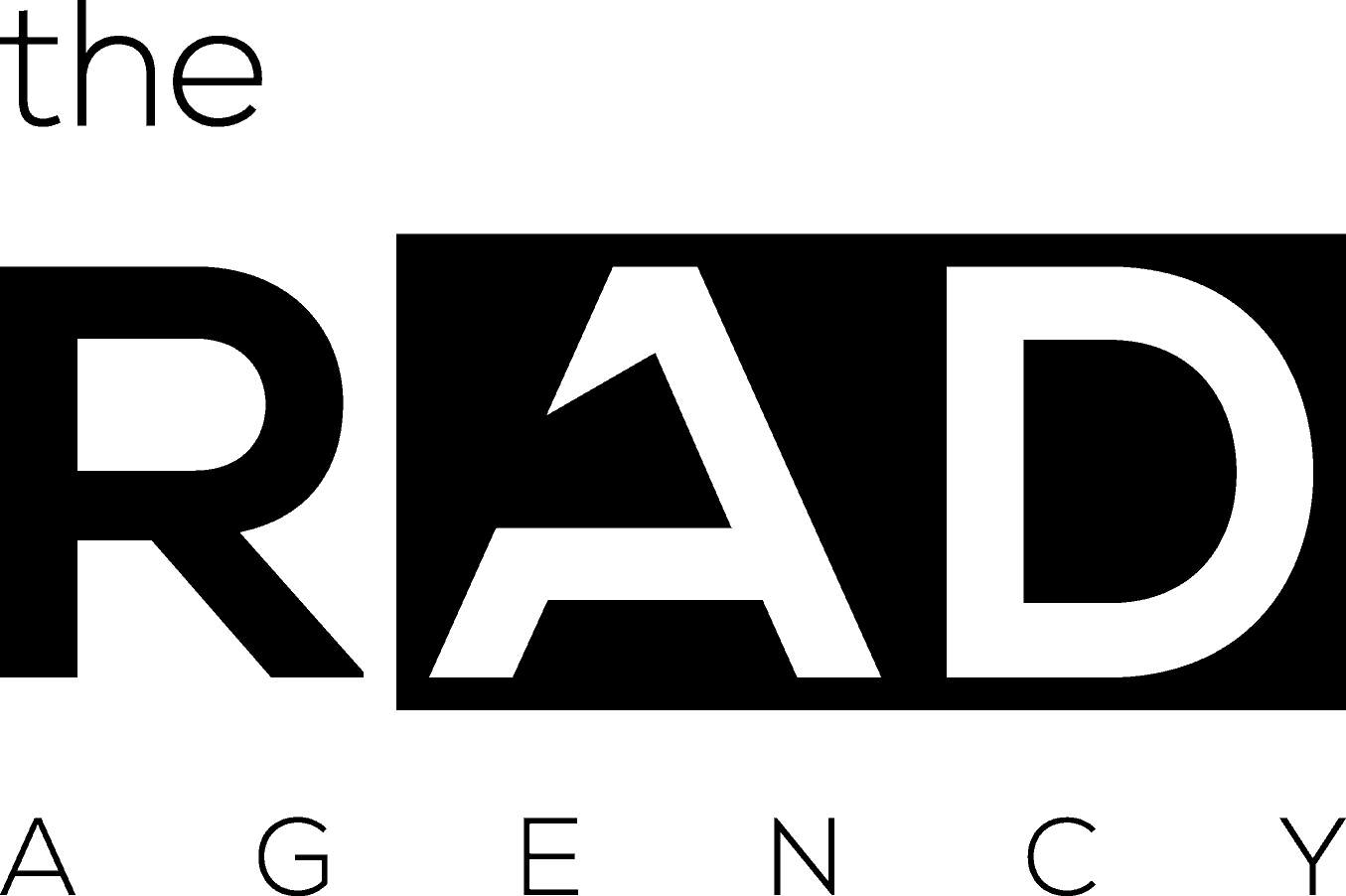Over the past decade, hundreds of people have come to me after losing access to their Google Analytics account. It happens to small business owners, and it happens to big businesses.
People set up accounts and forget all about them. Employees come and go, taking the keys with them as a parting gift. Web developers go out of business or had no business working on your site in the first place.
There are more ways to lose track of your Google Analytics account than I care to share here. Bottom line: it happens all the time. What follows in this article is the process I use to recover an abandoned Google Analytics account.
Here’s a quick guide to it and I hope it makes things much easier to understand and go about without any problems in future for all.
To initiate the process of regaining access to your Analytics account we need the following information when you fill in the Customer form (You’ll need an Ads account to do so. A vacant account without any payment works too):
- The UA-XXXX-Y of the account you require access to. This can be found the source code of the page which has the Analytics tracking code. If don’t know how to find this just provide the website URL when filling in the Ads customer form.
- Please specify the level of access you require i.e if you require access at the account level or at the property level. (Account level: UA-XXXX, Property level: UA-XXXX-Y)
Once we have the information we will get in touch with you over email:
We will get in touch with the Users who have Manage and Edit access to the required Analytics account asking them to directly reach out to you within 2 business days. Per security process we can’t give out the identity of the Administrators of the account you need access to.
We will let you know the same and provide you with the steps to gain access alternatively if they don’t get back within 2 business days. (The steps are given below and you can provide us with the required details while filling in the form to quicken the process).
If the Admins of the account don’t respond to you within 2 business days you will need to prove ownership of the domains listed in the required Analytics account. Its best to have this ready so when the 2 days are up we can provide access immediately upon verification.
Here are the steps:
To show ownership for each domain tracked in your Analytics account or property that you’re requesting access to: (You might require the help of your developer team to upload the txt file to your domain)
- Create a text file and save it as: analytics.txt
- Include the following string of text in this text file: GooGhywoiu9839t543j0s7543uw1. Please add {YOUR EMAIL ADDRESS} to GA account UA-{XXXXX or UA-XXX-Y for Property level} with “Manage Users and Edit” permissions – date {INSERT DATE}. Upload this text file to the root of each of the domains from which you’re requesting access.
- You’ll append “analytics.txt” to the end of your URL. For example, if your site URL ishttp://www.example.com, the uploaded file will look like this: http://www.example.com/analytics.txt
Next steps
Once you’ve uploaded the text file, “analytics.txt,” please provide the same by replying to our email.
If there is an associated (linked) Ads account:
If the Analytics property/account is linked to an Ads account we will let you know and you would need to prove ownership of the Ads account associated with the property by providing the following information.
Payment Information
- If you are billed via credit card or direct debit: Please provide the exact amount of the last charge and the date on which it was made.
- If you are billed via invoicing: Please provide the exact amount and date of your last invoice.
- If you are billed via bank transfer: Please provide the reference number and amount of your last transfer.
Payment Instrument Details
- If you are billed via credit card: Please provide: the type of credit card (MasterCard, VISA, Discover Card, etc.), your name as it appears on the card, the last 4 digits of the card number, and the expiration date. Please do not send your complete card number.
- If you are billed via direct debit: Please provide the last four digits of your bank account number.
-
- Company name and the billing address listed in your Ads account.
- The display URL (web address which appears in your ads) of the website you are advertising.
- Sample keywords for one or more of your campaigns
Please feel free to let us know if you need any clarification with the matter through the Contact form.
FAQS:
What if users cannot provide ownership via uploading text file?
Often different site technologies, such as Google sites, WordPress sites, etc do not allow an upload of a text file. In such cases, you can provide us with a downloadable file after the top-level domain: example.com/analytics.txt, or you can update your meta tags of the top-level domain: example.com with the necessary information we need.
What if you have properties with the default URL domain not working anymore?
In this situation, you will need to re-enable the domain so you can prove ownership of it.
Is there a specific reason we insist on showing a top-level (root) domain proof?
To prove ownership of a domain, the owner has to place the file right after the root domain, as users could also have only access to sub-directories which does not prove that they are the owner of the domain.
What if you cannot prove ownership to all websites or the web property?
In this case we cannot proceed further and you would need to externally come to an agreement with the existing ‘Manage Users’ of the GA account or web property. We recommend creating a new GA account and replace the existing code on all pages of your website.
What if the current ‘Manage’ & ‘Edit’ users on the account / web property decline the request?
If the current ‘Manage’ & ‘Edit’ user(s) on the account / web property explicitly declines the access request, we cannot give the requester access even if they prove ownership of the tracked web property. The requester will need to create a new GA account and replace the existing code on all pages of their website.
Note: Currently, data cannot be transferred between accounts / properties / views.
What if I’m only requesting for read only view level access?
You would still need to go through the existing account administrators for this access as the account solely belongs to them. If you cannot get access because the admin has left the company you will need to prove ownership via the process mentioned above.